SAS Studio Features List
An integrated development environment
An integrated development environment
- Single design palette for your data and analytical processes.
- Auto-complete, syntax help, color coding, keyword shortcuts and other features for more efficient programming in both SAS 9 and SAS Viya.
- Ability to easily access programs, data files, tables and libraries from one interface.
- Results are returned to SAS Studio in your browser and are easily exported to other common formats like PDFs.
- The table viewer allows you to open a table and explore its properties and columns, and then sort, filter and perform other interactive actions on the data. SQL code generated behind the scenes can be viewed and modified.
- Vast code snippet libraries prompt code for jobs that are performed frequently, helping to speed development and promote consistent coding practices.
- Built in Git integration to foster version control and collaboration between team members
- Use the SAS DATA step debugger to quick identify logic and coding issues to ensure accurate results.
- The SAS Studio interface layout can be customized. Your personal view is remembered and available the next time you log in.
- Ability to code, execute and schedule Python script within the code editor interface or add Python steps to a SAS Studio Flow.
Flexible task framework
Flexible task framework
- From side-by-side views within the same screen, you can answer prompts and watch the code being generated.
- Users can copy existing tasks and modify them or create their own, customizing their interface to their specific needs.
- Tasks can be easily created and shared with others without requiring coding in Java, JavaScript or ActionScript.
- An extensive library of prebuilt tasks comes with SAS Studio.
Flows
Flows
- A flow is a graphical representation of a process, where each project – e.g., a program, task or query – is represented by a node. Flows enable users to see relationships between two or more objects, visualize their work, and change objects on the fly or interactively.
- The flow canvas enables you to build the sequence of nodes and manage the flow as a whole. You can also use the Generated Code and Submission tabs to view the code and log that SAS Studio automatically generates as you build the flow.
- The node properties under the canvas enable you to manage the attributes of a selected node in the flow. If you select a node on the flow canvas, the properties for that node appear under the flow.
- Node types:
- File – references an external file.
- Import – enables you to convert an external file to a SAS data set.
- Query – enables you to extract data from one or more tables according to criteria that you specify.
- SAS Program – enables you to write a new SAS program or open a saved SAS program or snippet.
- Table – references a SAS data set from a SAS library.
- Other important steps delivered with SAS Studio Analyst are:
- Filter.
- Branch rows.
- Insert rows.
- Create your own custom steps, wrap them in a UI for reusability and shareability, and execute them inside a flow.
- Steps delivered with SAS Studio Engineer include:
- Execute Decisions – Integrate published decisions made using SAS Intelligent Decisioning inside a flow.
- Connect nodes together.
- Nodes are joined together by connections to either the node itself or to a port on the node.
- SAS Studio automatically adds ports to a node as they are needed when you connect nodes.
- Expand and collapse nodes inside of the flow.
Other key features
Other key features
- The SAS server can be a hosted server in a cloud, in your data center or in a hybrid environment with no changes to the SAS Studio interface.
- Conforms to your file management strategy with centralized authorizations and access.
- Create and schedule jobs.
- SAS code and customized interfaces built by users are portable as your SAS server infrastructure changes.
